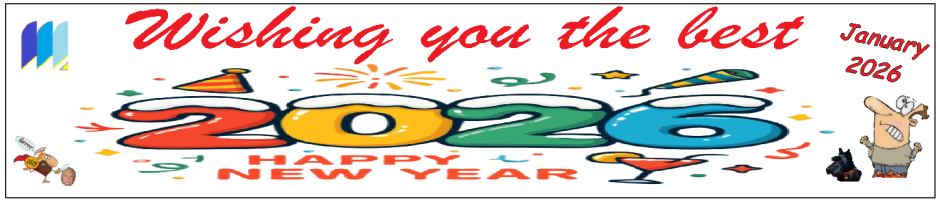Learn how to create a note, TITLE it in its TITLE BAR and assign it to a particular memoboard
Learn how to create a note, TITLE it in its TITLE BAR and assign it to a particular memoboard
Create a note, TITLE it in its title bar and
assign it to a particular board
1. Create a note ( CONTROL SHIFT W HOTKEY method)
2. TITLE the note in the TITLE BAR
Click somewhere inside the note. Move the cursor to the very top left of the note. Hover the mouse just a little above this location, the cursor will change to a cross arrows shape, Double click now to open the TITLE BAR which will appear WHITE in colour. Type the title you want (it centers itself automatically) and press the ENTER key when done.
3. You are back in the body of the note. Type whatever text you want.
4. Assigning the note to a specific memoboard. Click anywhere on the note to automatically display the ‘action bar’ for the note: 
Click the three lines at the top left of the active note to access the note menu which permits one to do things with the note such as color selection, title editing, board assignment and much more. See the illustration below: