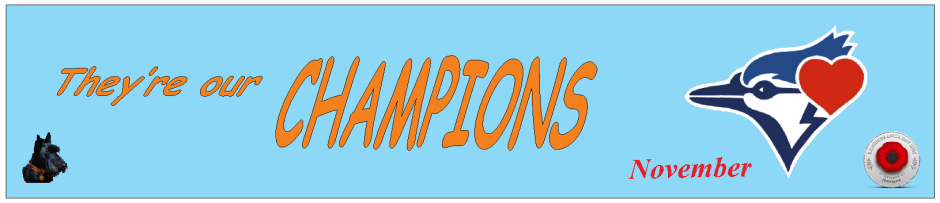Understanding and knowing how to use MULTI-TABS, MULTI-TASKS and MULTI-BROWSERS will help you become more productive and better organized in your computer activities.
Understanding and knowing how to use MULTI-TABS, MULTI-TASKS and MULTI-BROWSERS will help you become more productive and better organized in your computer activities.
 To understand the difference between MULTI-TABS and MULTI-TASKS, one should understand BROWSERS and PORTALS, simple words with important concepts behind them.
To understand the difference between MULTI-TABS and MULTI-TASKS, one should understand BROWSERS and PORTALS, simple words with important concepts behind them.
BROWSERS
A BROWSER is tool or application which is used to explore the Internet. There are many BROWSERS to choose from, the most popular ones are GOOGLE’s CHROME, MICROSOFT’s EDGE, MOZILLA’s FIREFOX and APPLE’s SAFARI.
Concept of TABS
When one uses a BROWSER, one searches for websites on the Internet and then opens or views a selected site. That selected site is opened in a tab. Unless one has another free or clear tab available, opening a new site will overwrite the opened tab with the new site. This is an unproductive way to explore the Internet. The better way is to open new sites in new tabs. This leads to one having multiple tabs open at the same time, although one can only view one tab at a time. However, the user can switch tabs looking at other opened sites. When done with a site, it can be closed and that tab can be deleted from the list of opened tabs.
PORTALS
A web portal is a specially designed website that often serves as the single point of access for information. It can also be considered a library of personalized and categorized content. Portals are usually recorded as bookmarks, sites to be revisited as need be. A web portal helps in search navigation, personalization, notification and information integration, and often provides features like task management, collaboration, and business intelligence and application integration. In short, a portal is a “window” to a particular area of the Internet which may lead to information, a program or an application; a program is a major tool such as WORD or EXCEL, an application being a smaller tool such as Google CALENDAR, or the Weather Channel.
How it all looks

The above graphic displays MULTI-BROWSERS, MULTI-TABS in a Chrome Browser and MULTI-TASKS with 5 applications/programs active.
Multi-tabs

The illustration above displays 4 different TV network sites opened in 4 different tabs, all in one browser, though the Chrome logo is NOT displayed here. Multi-tabs means that one has a number of sites open in a single browser, viewing each site as its own tab, one at a time. [ WIN 10 user alert: a very handy keyboard shortcut to switching tabs when using multiple tabs is the control + tab keys shortcut combination. Hold down the control key and press the tab key, each press switches the view to another tab. Release the control key when the desired tab is selected. ]
So when one is researching, exploring a topic, let’s say newspapers, one can open many instances, sites of newspapers all in one browser. For example, using GOOGLE CHROME, a person can open sites for the Toronto Star, Globe and Mail, National Post, Washington Post and National Post. Each publication would be opened in a new tab and the computer user and switch from one to another by a click of the mouse or using the shortcut key combination. In this way, a researcher could compare the headlines of many newspapers very easily and quickly. When a particular publication is no longer wanted, that tab is deleted and the available access to that publication has been removed.
Multi-tabs is a useful tool when one is researching one topic and how it is handled in many locations on the Internet.
However, sometimes a computer user wants to explore many topics and many sites for each topic. For example, a user may be interested in different media report a particular news story. Thus, the user wants to compare RADIO, TV, and NEWSPAPER coverage of the same story.
Therefore MULTI-BROWSERS is the solution.


MULTI BROWSERS
Which BROWSERS to use is a personal preference. So for example, the preferred BROWSERS are in bold:
- In CHROME, open RADIO networks: Chin, CBC, Zoomer Radio, CFTO, 680News, CHUM;
- In EDGE, open TV networks: CBC, CFTO, ABC, CBS, NBC, CITY-TV and OMNI;
- In FIREFOX, open NEWSPAPER sites for the Toronto Star, Washington Post, New York Times, and National Post.
Now you have a browser which compares RADIO site, another browser which compares TV sites, and a third browser which companies NEWSPAPERS; three groups of comparisons but each separated by browsers used.
MULTI TASKS
However, there is a third option for working with computers, multitasks. In this procedure, multiple applications or programs are opened and the user switches between.
Let’s say you want to make a major purchase of buying a new car. You may want to use applications/prgms such as your bank, Excel, Notepad, Gmail and CLOUD storage as you examine your finances, calculate payments and payment duration, write a summary, email the summary to your bank manager and store all your files somewhere. All these activities use different applications/programs, yet they are available at hand, practically.

You can switch task view by use of the mouse on your TASK bar [ User alert: a handy way of switching between task is by using another shortcut key combination: ALT + TAB keys. Hold the ALT key down and click on the TAB key which will preview each opened task in a preview window. When you want the particular task, release the ALT key with that task selected, and the task will open. Thus, you are using multitasks to work with many tasks on one major project.
Thus, MULTI-TABS is one topic with many facets opened in a single browser. MULTI-BROWSERS, different browsers each one looking at its own set of MULTI-TABS. And MULTI-TASKS where you are using multiple tools/programs/applications to work on one single project which has many facets to it.